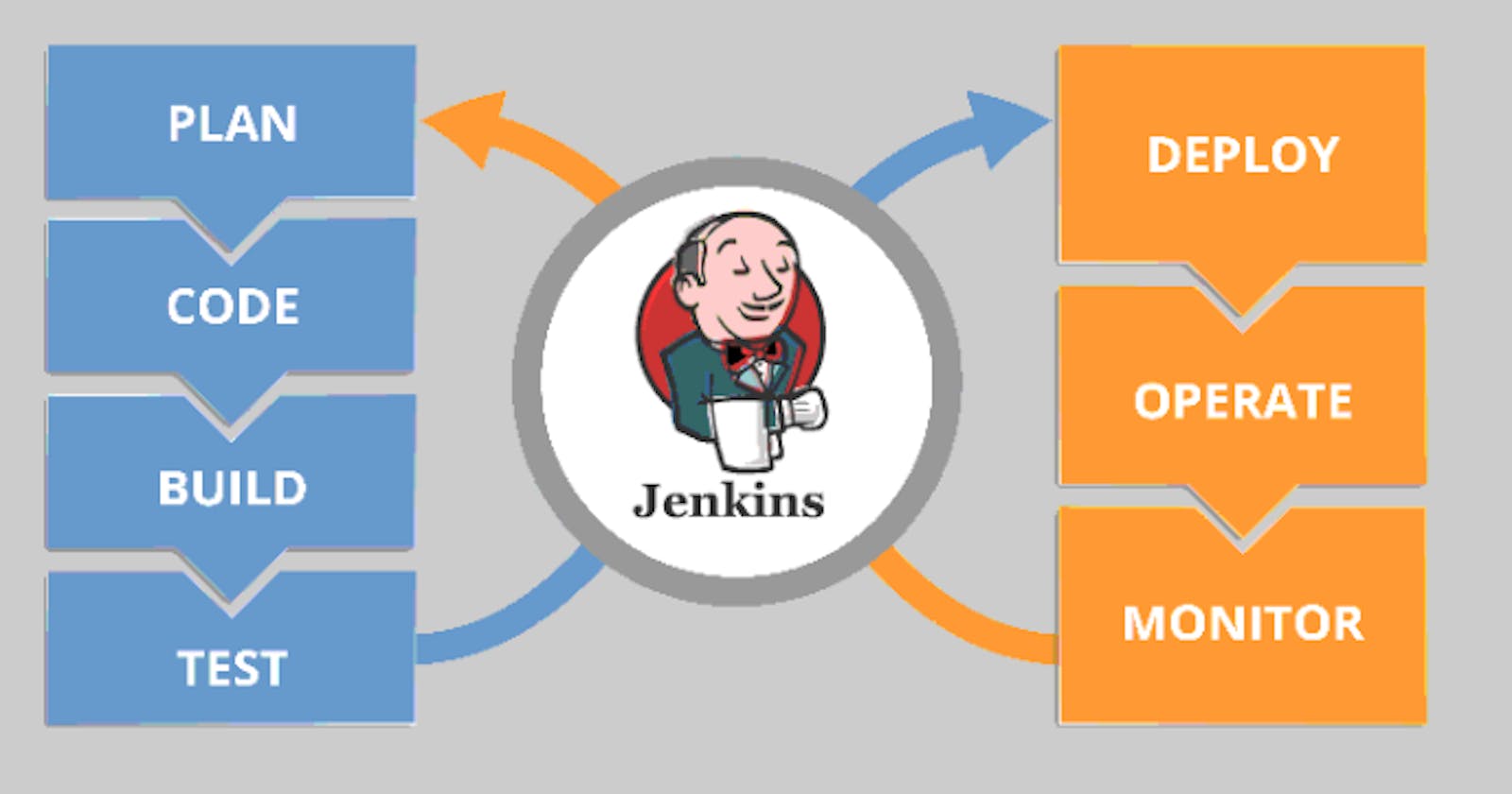if you have built any product that u have built, how faster you release this to the customer
we have two phases for a product that we launched:
developers stage
production phase
between the development and production phase if the mode is manual then the time to release the product to the customers is slow but if you want to make it faster and agile then we have to use automation.
For automation, we need some tool that will give automation to everywhere because after creating a product you have to built it, test it, run in cloud, deploy in openshift or Kubernetes or docker or whatever is required and jenkins have to capability to integrate everything whatever is required in the process.

The tool is famous not only for automation but also for integrating all thing that are required in the process.

how to install jenkins:-
step 1. login to aws account
step 2. launch instance

after launching instance how you can download jenkins on it
go through: https://pkg.jenkins.io/redhat-stable/
In this documenation of jenkins

we see if we want to download the jenkins then we have to configure the yum

jenkins is developed on the top of java minimum requirement to install the jenkins is java. so firstly you have to install java 11 or 17
yum install fontconfig java-11-openjdk
sudo amazon-linux-extras install java-openjdk11

then install jenkins

to use the Jenkins you have to start the services

jenkins webui work on port number 8080 using http service
but first we have to start the services of jenkins after that we can connect jenkins to anything either webUI, CLI or API.
sudo systemctl start jenkins
sudo systemctl status jenkins

also we can check through `sudo netstat -tnlp
we see one service started running on port number 8080

jenkins is built by different company but built on top of java and multiple company have own particular version of java like ibm have their own java, oracale have own java, opensource have their own java so there is no guarantee that jenkins will work on all the versions of java.
So how we know what jenkins suport and what not support for this we have to see documentation.


if some issue arises then we used to see the documentation to troubleshoot by clicking on https://www.jenkins.io/doc/book/installing/

but when we try to connect by using public ip of instance where we have launched the jenkins it fails but not because of jenkin it is due to security inbound rules or firewall in ec2 instance

so to avoid this

we have to edit the inbound rules for only one time setup and add the port number 8080 to allow by instance and save the rules

after saving these rules when we once again connect to it then we get the prompt

since we are login first time so we require some temperary password to log in so for that we are given the path of that password
the path that is given in above is : /var/lib/jenkins/secrets/initialAdminPassword

in this location we get the temperary password then copy that password and unlock the jenkins

by jenkins we can integrate many tools and technology for example we want to integrate with docker and github for this we are required for plugins. docker required different plugins and github required different plugins and so on.
But mostly we use suggested plugins
so thats all guys thats how we can setup jenkins in aws ec2 instance
I hope you guys enjoys the blog do share and like it
want to connect with me 👇👇👇